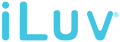SmartShaker 3 Troubleshooting
Please make sure to follow the listed steps below:
- Turn on the SmartShaker 3, the shaker will start to blink blue. (If your SmartShaker 3 doesn't blink blue please hold down the snooze button on the device for 10 seconds.)
- Place the SmartShaker 3 next to your phone.
- Confirm the pairing request that pops up on the SmartShaker 3 app.
If the above doesn't work please restart your phone and app and follow the steps again.
Press the snooze button on the SmartShaker 3 to check the battery level. The LED lights on the device will indicate the battery level. If no lights blink, please connect the SmartShaker 3 to a power source.
If the SmartShaker 3 continues to be unresponsive, please initiate a hard reset by pressing the reset buttom via the pin-hole on the device.
Please make sure to follow the listed steps below:
- Make sure "Bluetooth" is enabled within your phone's settings. ("Settings" -> "Bluetooth")
- Place the SmartShaker 3 next to your phone.
- Restart the SmartShaker 3 app.
If the above doesn't work please restart your phone and app and follow the steps again. If all the above doesn't resolve the issue please initiate a hard reset by pressing the reset buttom via the pin-hole on the device.
Please make sure to follow the listed steps below:
- Make sure the SmartShaker 3 is sufficiently charged and powered on. (The SmartShaker 3 doesn't need to be plugged into a power source to work.)
- Make sure the alarm switch is toggled to the "on" position on the SmartShaker 3.
- Make sure the alarm is toggled to the "on" position within the app.
Please make sure the notification feature for the SmartShaker 3 app is allowed within your phone's setting.
Please make sure to follow the listed steps below:
- Make sure the SmartShaker 3 is sufficiently charged and powered on. (The SmartShaker 3 doesn't need to be plugged into a power source to work.)
- Make sure the alarm switch is toggled to the "on" position on the SmartShaker 3.
- Make sure the "Alert for Phone Calls" is enabled within the SmartShaker 3 app settings. ("Settings" -> "Alert Setting")
- Make sure the "Do Not Disturb" is disabled or the phone numbers which you want to receive alerts are in the white list of "Do Not Disturb" within your phone's settings.
Please make sure to follow the listed steps below:
- Make sure the SmartShaker 3 is sufficiently charged and powered on. (The SmartShaker 3 doesn't need to be plugged into a power source to work.)
- Make sure the alarm switch is toggled to the "on" position on the SmartShaker 3.
- Make sure the "Alert for SNS Messages" is enabled within the SmartShaker 3 app settings. ("Settings" -> "Alert Setting")
- Make sure the app you want to receive alert is enabled within the SmartShaker 3 app settings. ("Settings" -> "Alert Setting" -> "Social Network Services)
- Make sure the notification is allowed for the app you want to receive alert in your phone's setting.
- Only for Android devices: Make sure SmartShaker 3 app is running in the background.
Please initiate a hard reset by pressing the reset buttom via the pin-hole on the device.